
In windows 7 to view All control panel items in general we tend to click control pane-> all control panel icons in the explorer bar. Instead of this we can by default enable to show All control panel items in control panel.
To do this
Method 1: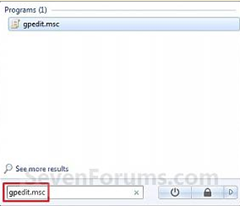
Using Group Policy Editor (this works only in windows professional and ultimate)1. open Start Menu
2. type gpedit.msc and press enter
3. In the left pane, click on User Configuration -> Administrative Templates
 -> Control Panel.
-> Control Panel.4. In the right pane, right click on Always open All Control Panel Items when opening the Control Panel and click on Properties.
5. Select the Enabled radio button and click OK

Method 2:
Using registry editor1. Open the Start Menu, then type regedit in the search box and press Enter.
2. In regedit, navigate to the location below.
HKEY_CURRENT_USER\Software\Microsoft\Windows\CurrentVersion\Policies\Explorer
3. To Force Icons as the Default Control Panel View
A) In the right pane of Explorer, right click on a empty area and click on New andDWORD (32-bit) Value. (see screenshot above)
NOTE: If you already have the ForceClassicControlPanel DWORD entry, then go to step 3C instead.
B) Type ForceClassicControlPanel and press Enter. (see screenshot below)4. To Force Category as the Default Control Panel View
C) Right click on ForceClassicControlPanel and click on Modify. (see screenshot above)
D) Type 1 and click on OK.
E) The registry will now look like this. (see screenshot below)F) Go to step 5.
A) In the right pane of Explorer, right click on a empty area and click on New andDWORD (32-bit) Value. (see screenshot above)
NOTE: If you already have the ForceClassicControlPanel DWORD entry, then go to step 4C instead.
B) Type ForceClassicControlPanel and press Enter. (see screenshot below)
C) Right click on ForceClassicControlPanel and click on Modify. (see screenshot above)
D) Type 0 and click on OK.
E) The registry will now look like this. (see screenshot below)
- 5. Close registry editor and reopen the control panel for the changes to take place














No comments:
Post a Comment